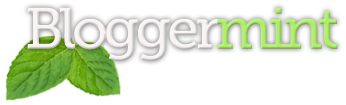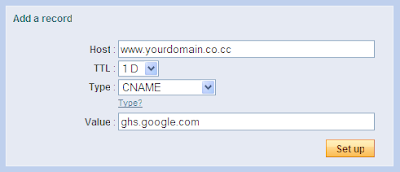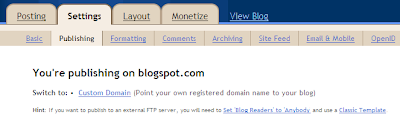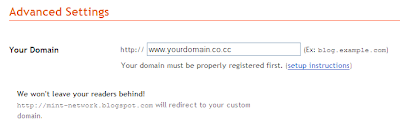Co.cc is one of the widely used free domain, which includes dns setup, zone records and url forwarding. Setting up your co.cc domain as your custom domain for blogger is pretty simple. Follow the instructions below to setup co.cc as your custom domain in blogger.
Setting Instructions
Login to your co.cc account and navigate to manage domain and select zone records. Click CNAME. and enter CNAME value as ghs.google.com. Type host as www.yourdomain.co.cc.
Then select A instead of CNAME and enter the value as 216.239.32.21. Type host name as yourdomain.co.cc without www.
With the same procedure enter the A value as
216.239.34.21
216.239.36.21
216.239.38.21
Go to blogger dashboard and select settings. Then navigate to publishing tab.
Here you get to see the custom domain option and click switched to advanced setting.
Now enter your co.cc domain with http://www and save your settings.
Also check redirect yourdomain.co.cc to www.yourdomain.co.cc before you could finally save your settings.
Now your co.cc domain is configured for blogger. Happy blogging.