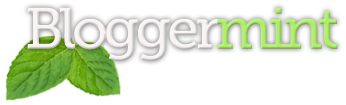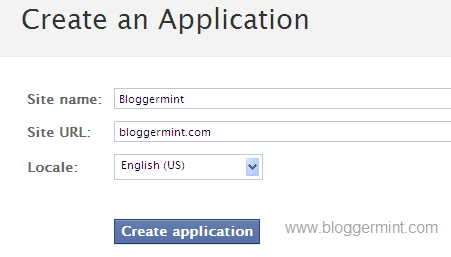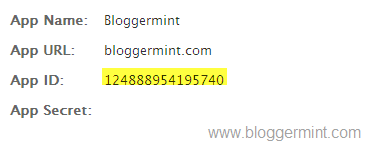Facebook comment box is one of the useful tool for bloggers to increase conversations. Recently Facebook has launched many social plugins for bloggers and web developers and one such is improved Facebook comment box. So here in this post I will teach you how to add/integrate Facebook comment box to blogger in simple steps. Before getting into the process I recommend you to back up your template and previous comments in blogger wont be visible if you use Facebook commenting system.
Step 1: Visit Facebook developer page and enter your blog name, URL and click on Create application.
Now copy the App ID and save it in a notepad
Step 2: Login to you Blogger dashboard and navigate to Layout > Edit HTML and check on Expand Widget Templates. Search for the code <data:post.body/> or <div class='post-header-line-1'/> and paste the code below <data:post.body/> or <div class='post-header-line-1'/> and save the template.
<b:if cond='data:blog.pageType == "item"'>
<p align='left'><img alt='' class='icon-action' src='http://1.bp.blogspot.com/_ubwIhqPcR6M/S_bFnzvtkDI/AAAAAAAAA5A/ta5IbGqJZYU/s1600/cmds.png'/></p>
<div id='fb-root'/>
<script>
window.fbAsyncInit = function() {
FB.init({appId: 'APPID', status: true, cookie: true,
xfbml: true});
};
(function() {
var e = document.createElement('script'); e.async = true;
e.src = document.location.protocol +
'//connect.facebook.net/en_US/all.js';
e.async = true;
document.getElementById('fb-root').appendChild(e);
}());
</script>
<fb:comments/>
</b:if>
Change the APPID on the code with your APP ID provided from Facebook and save the template.
Step 3: Now you need to hide default blogger commenting system. So navigate to Settings > Comments and select hide and save settings.
Note: Using Facebook Comments will hide your blogger comments. So use this comment box wisely.