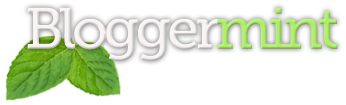Horizontal sub navigation are widely popular these days, as it makes navigation much simpler. It was really aimed to minimize the vertical spacing taken while we navigate a certain tab. Blogger is a beautiful easy to use blogging platform, so implementing horizontal sub navigation makes your blogger looks professional. Before getting into the implementation, I would recommend taking a back up of your template. So here is our tutorial.
Live Demo
Step 1: Log in to your Blogger account and go to Dashboard > Layout > Edit HTML and check Expand Widget Template.
Search for <div id=’content-wrapper’>
Now replace it with the below code
<div id='content-wrapper'>
Step 2: Search for ]]></b:skin> and replace it with the below code
ul#topnav {
margin: 0; padding: 0;
float: left;
width: 970px;
list-style: none;
position: relative; /*--Set relative positioning on the unordered list itself - not on the list item--*/
font-size: 1.2em;
background: #000000; repeat-x;
}
ul#topnav li {
float: left;
margin: 0; padding: 0;
border-right: 1px solid #555; /*--Divider for each parent level links--*/
}
ul#topnav li a {
padding: 10px 15px;
display: block;
color: #f0f0f0;
text-decoration: none;
}
ul#topnav li:hover { background: #1376c9 repeat-x; }
/*--Notice the hover color is on the list item itself, not on the link. This is so it can stay highlighted even when hovering over the subnav--*/
ul#topnav li span {
float: left;
padding: 15px 0;
position: absolute;
left: 0; top:35px;
display: none; /*--Hide by default--*/
width: 970px;
background: #1376c9;
color: #fff;
/*--Bottom right rounded corner--*/
-moz-border-radius-bottomright: 5px;
-khtml-border-radius-bottomright: 5px;
-webkit-border-bottom-right-radius: 5px;
/*--Bottom left rounded corner--*/
-moz-border-radius-bottomleft: 5px;
-khtml-border-radius-bottomleft: 5px;
-webkit-border-bottom-left-radius: 5px;
}
ul#topnav li:hover span { display: block; } /*--Show subnav on hover--*/
ul#topnav li span a { display: inline; } /*--Since we declared a link style on the parent list link, we will correct it back to its original state--*/
ul#topnav li span a:hover {text-decoration: underline;}
]]></b:skin>
If necessary you can change the width according to the required width. Save you template to see the change. Join our forum to express and what you look for in blogger.